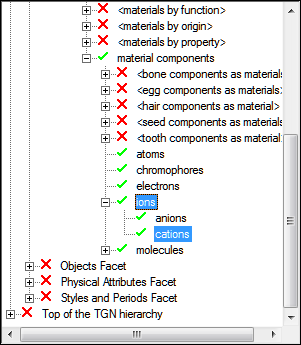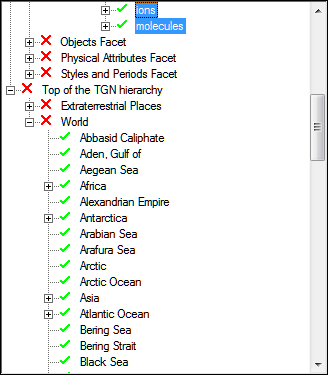In addition to the standard display views, the Thesaurus module has a Browse View. Browse View provides a hierarchical view of all loaded thesauri. It interacts seamlessly with other modes (Search, Display and Edit), views (List, Contact Sheet, Page and Details) and, in EMu 5.0 onwards, with the Hierarchy View tab.
How it is accessed depends on your version of EMu (click here for details about identifying your version of EMu):
Browse View is accessed by clicking  in the Thesaurus module Tool bar.
in the Thesaurus module Tool bar.
In this mode the left half of the screen displays a tree view of the available thesauri, e.g.:

In this example there are three thesauri at the top level of the tree, AAT (Art & Architecture Thesaurus), KE and LCSH TGM I (Library of Congress Subject Headings). Click a  to expand the tree:
to expand the tree:
- A green tick (
 ) indicates that a term may be selected for use.
) indicates that a term may be selected for use. - A red cross (
 ) indicates that a term should not be used.
) indicates that a term should not be used.
Click the Show Use/Used For Terms  toggle button in the Tool bar to hide or reveal Use/Used For terms:
toggle button in the Tool bar to hide or reveal Use/Used For terms:
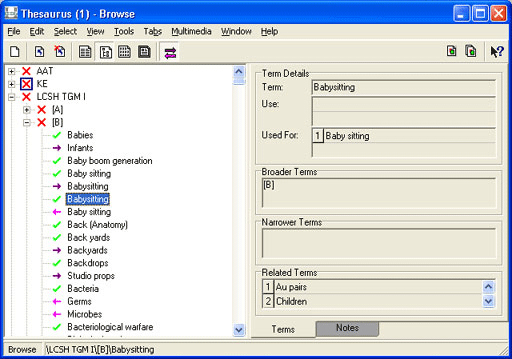
- A right pointing (purple) arrow (
 ) indicates that a term has a Use term, e.g. Babies in the example above has a Use term of Infants.
) indicates that a term has a Use term, e.g. Babies in the example above has a Use term of Infants. - A left pointing (mauve) arrow (
 ) indicates that a term has a Used For term, e.g. Bacteria has a Used For term of Germs.
) indicates that a term has a Used For term, e.g. Bacteria has a Used For term of Germs.
To refresh the Browse View, select View>Refresh Tree.
When one or more Thesaurus terms are selected in Browse View, the following options are available by right-clicking the term(s):
|
Menu option |
Description |
|---|---|
|
Select |
Select the term |
|
Add Current Record to Selection |
Add the term to the other selected terms |
|
Clear Selection |
Clear the list of selected terms |
|
Select Sub-Tree |
Select this term and all terms indented below it |
Select View>Browse View from the Thesaurus module Menu bar to enable Browse View. The Browse View panel will display to the left of the main Thesaurus module window:

By default, the Browse View shows the top-level terms for all available thesauri. In this example, four thesauri are available.
Expand a thesaurus hierarchy by selecting the plus symbol (+) beside a term, revealing the next level of child terms, and so on. Terms without the plus symbol do not have child terms:
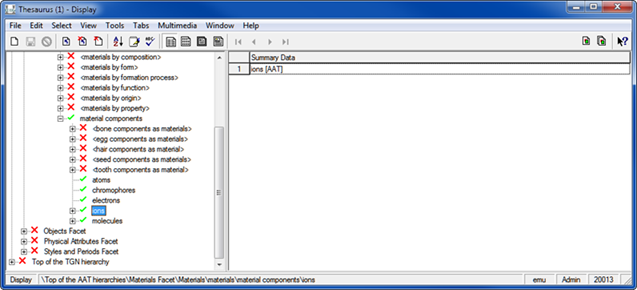
The green tick (![]() ) and red cross (
) and red cross (![]() ) indicate a term's validity as specified by the Valid Term options on the Term tab. Terms with a green tick have a Valid Term value of
) indicate a term's validity as specified by the Valid Term options on the Term tab. Terms with a green tick have a Valid Term value of Yes, those with a red cross have a Valid Term value of No.
Selecting a term in the Browse View panel displays its record in the main Thesaurus module window to the right using the currently selected display view (e.g. List View, Details View, etc.). If EMu is in Search mode when a term is selected, the system will automatically shift to Display mode. In this example, selecting the ions term shifts us from Search to Display mode and displays the ions record in List View:
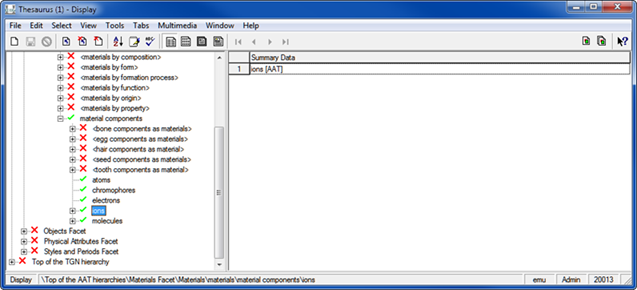
Multiple terms can be selected using the Ctrl or Shift keys while clicking with the mouse. The Ctrl key allows multiple individual terms to be selected (or deselected) anywhere. The Shift key allows all of the terms between two terms (inclusive) to be selected.
Browse View menu options
In Browse View there are two sets of menu options available:
Right-click the Browse View to access a menu with options for interacting with a term and, more generally, the hierarchy. In this example the atoms term has been right-clicked:
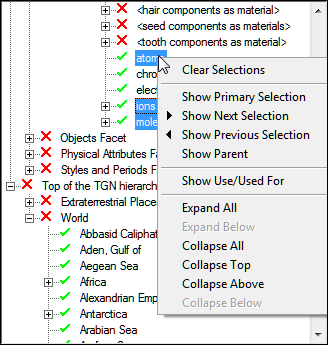
Note: The Browse View menu can be accessed by clicking anywhere in the Browse View, however some options are only valid for a specific term. A gr
|
Menu option |
Description |
|---|---|
|
Clear Selections |
Clear the selection of any and all selected terms. |
|
Show Primary Selection |
Locate and display the term that is the primary selection. It is possible to select one or more terms in Browse View. The term that was last selected is called the primary selection. It can be identified by its dotted border. In this example two terms have been selected in Browse View,
Useful if you have scrolled away from the primary selection in the Browse View. Right-click anywhere in the Browse View and select Show Primary Selection to locate the primary selection in the Browse View. In this example the primary selection (
|
|
Show Next Selection |
When several terms have been selected, use this option to move to the next selected term and make it the primary selection. In the example above, Selecting Show Next Selection will loop forwards through each selected term ( |
|
Show Previous Selection |
When several terms have been selected, use this option to move to the previous selected term and make it the primary selection. Selecting Show Previous Selection will loop backwards through each selected term. |
|
Show Parent |
Right-click a child term to reveal its immediate parent term. The parent term is displayed at the top of the Browse View. |
|
Show Use/Used For |
Select to show / hide the display of Use and Used For terms. Simultaneously toggles the display of Use and Used For terms on the Hierarchy View tab. See Hierarchy View Tab for details. |
|
Expand All |
Expand all terms that have previously been expanded. Note: Only previously expanded terms are expanded because a thesaurus can contain more terms than can be loaded and displayed in the Browse View in a reasonable length of time. |
|
Expand Below |
Expand the right-clicked term to reveal its immediate child terms. |
|
Collapse All |
Collapse all expanded terms. |
|
Collapse Top |
Collapse the hierarchy to the highest level of the term that is right-clicked. |
|
Collapse Above |
Collapse the hierarchy to the immediate parent term of the term that is right-clicked. |
|
Collapse Below |
Collapse any children terms of the term that is right-clicked. |
The Thesaurus module includes a number of View menu options specific to the Browse View:
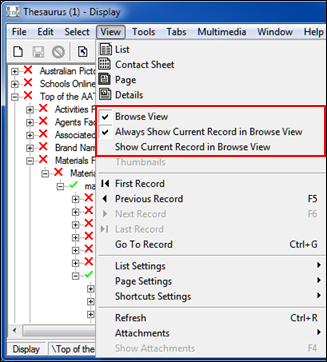
|
Menu option |
Description |
|---|---|
|
Browse View |
Show / hide the Browse View panel. |
|
Always Show Current Record in Browse View |
Click to enable. When enabled (as above), as the current record changes in the main module window (e.g. by clicking a row in List View, or navigating through records in Details View), the term for the current record will be located and shown in the Browse View hierarchy and will become the primary selection. It is possible to select one or more terms in Browse View. The term that was last selected is called the primary selection. It can be identified by its dotted border. In this example two terms have been selected in Browse View,
Select again to disable this feature (removing the tick from beside the menu option). If the term appears in multiple branches in the Browse View hierarchy, each instance of the term will be selected. |
|
Show Current Record in Browse View |
When enabled, the term for the current record in the main module window will be located and shown in Browse View and will become the primary selection. If the term appears in multiple branches in the Browse View hierarchy, each instance of the term will be selected. Tip: This option is also available by right-clicking a row in List View. |